
Goals
-------
In this document you will learn how to create Microsoft Outlook Exchange profiles in an automated fashion.
Introduction
---------------
Email with all of it's spam and viruses is still a good tool for communication. Many companies like the way Microsoft has integrated collaboration features in with this useful technology. Microsoft Outlook together with Microsoft Exchange Server make for a very tight solution.
Issue
-------
Users are largely un-technical and when it comes to the myriad of options in Outlook, they need a little hand holding. This process quickly becomes highly repetitive and error prone as Outlook itself is also a complex application. How do we make it so that the support issues for Outlook go away? Welcome to your new friend, Outlook Profiler, more that just an Outlook profile generator!
Solution
----------
1.
Start by downloading Outlook Profiler from http://goffconcepts.com. This document was written testing the 2.4.0.3 version. Also read the manual for extensive information.
2.
Run the setup.exe file. This does not need to be on the Exchange server itself. The installer is really a file extractor which will place the files in a folder on your desktop.
3.
Run Peditor.exe which will present you with options for configuring each version of Outlook. There are few "all version" options. Therefore you must configure each version of Outlook you expect to find in your environment. Almost all of the important options are viewable in this editor. The layout is nearly identical to Outlook's screens so it makes for easy configuration. Options that are colored in red and labeled "Special" are nice extensions that GOFF Concepts have added.
4.
When you are finished and have closed Peditor.exe you will have a profiler.ini file with your saved preferences.
5.
Now you need to consider where to place Outlook Profiler and it's ini file. You will need to copy "profiler.exe" and "profiler.ini" to a location accessible to all your users.
6.
How to run Outlook Profiler is really up to you. Login scripts are one example.
For classic style batch login scripts, first create a batch file in the same directory as profiler.exe. Name it "profiler.bat". Edit this batch file to contain the lines applicable to your network:
profiler.bat
REM Path to the executable
\\server\share\profiler.exe
login.bat
REM Call the profiler.bat file
call \\server\share\profiler.bat
REM Make sure we're last item executed in a batch file. Outlook
REM Profiler will not be able to read the logged on user name
REM otherwise. Therefore you should place a jump to your last label.
:END
If you prefer VB Script, then make it look like this:
logon.vbs
Dim objShell, oEnv
Set objShell = CreateObject("WScript.Shell")
' Uncomment below for XP Service Pack 2+
' set oEnv = objShell.Environment("PROCESS")
' oEnv("SEE_MASK_NOZONECHECKS") = 1
objShell.Run "\\server\share\profiler.exe", 1, true
' Uncomment below for XP Service Pack 2+
' oEnv.Remove("SEE_MASK_NOZONECHECKS")
Besides login scripts you can use group policy. Another option would be to have Outlook Profiler on each machine and have it start from the registry automatically. This might be handy for Laptop users who have a different configuration than a typical desktop system. Choose whatever works for you.
7.
Some notes on file permissions.
It is possible to run Outlook Profiler from a read-only share. However, even if logging is turned off there are a few instances that will create a "profiler.log" file when they occur. It would be better to have file level security on this share and allow write access to a blank "profiler.log" file so you don't miss these alerts.
Conclusion
-------------
That is all there is to it. Outlook Exchange management from a single, easy to use source. Outlook roaming profiles are now a cake walk!